Here is a simple tip on how to whiten teeth in a photo using Photoshop:
1. Open your file.
2. Duplicate. On your layers window, right click the background and choose duplicate layer. Tip: Duplicating a layer is really important just in case you make a mistake, you can easy go back to the original picture.
3. Click on the DODGE TOOL. In your Range, select MIDTONE; and, in the Exposure, choose around 30-40%. And ZOOM IN the picture around 100%.
 |
4. Click on the areas of the teeth you want to whiten. Continue on clicking until you have achieve the whiteness you desire. Tip: Make sure your brush is not too big for the teeth.
Tip: You don't want to overdo the whiteness of the teeth as your photo would look unnatural.
If you have any questions regarding this tutorial or have any suggestions for the next tutorials, please email me. Your comments/feedbacks will be greatly appreciated.


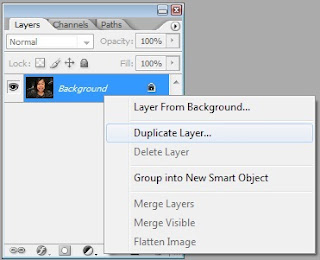

8 comments:
now is there a like button? :) that's awesome info!
lol... I wish! If you want you can also suggest topics for my next tutorial ;-)
Great tip !!!! Thank you very much ! It's exactly what I wanted to do the other day but coudln't get it right !! Gotta try again !
Thanks for the tut.
thanks. maybe you can make a tutorial on how to "open" closed eyes? :-)
Open the close eyes... that is really a good suggestion. Thanks for dropping by!
hi shell! i also found a tutorial on "digital dentistry" at a Ps tutorial site...but yours is so much quicker! thanks for posting!
You're welcome Ava... any suggestions for my future tutorials? :-) I would love to hear from you.
Post a Comment